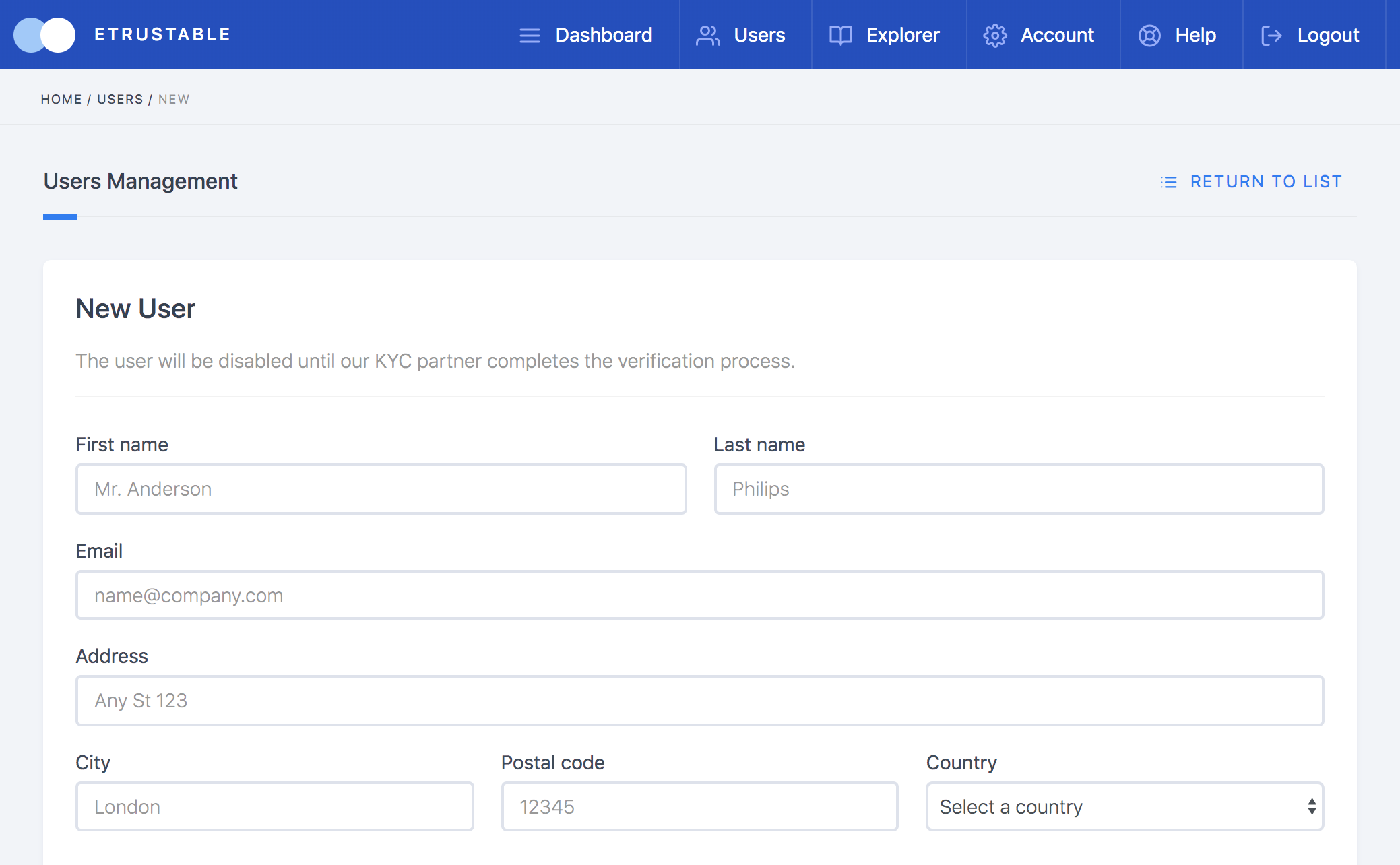Create Your First User
After logging into the eTrustable platform, you’ll find yourself in the platform’s dashboard. At the top of the screen, there’s a header bar with the eTrustable logo at the left side and several menu options to the right. Click on ‘Users’ to proceed with creating your first user.
Once in the user management module, you’ll find a list filled with all of the users created for your entity account, which will be comprised of only the Entity Admin user the first time you enter. Press the ‘Create New User’ button at the right end of the screen just above the user list.
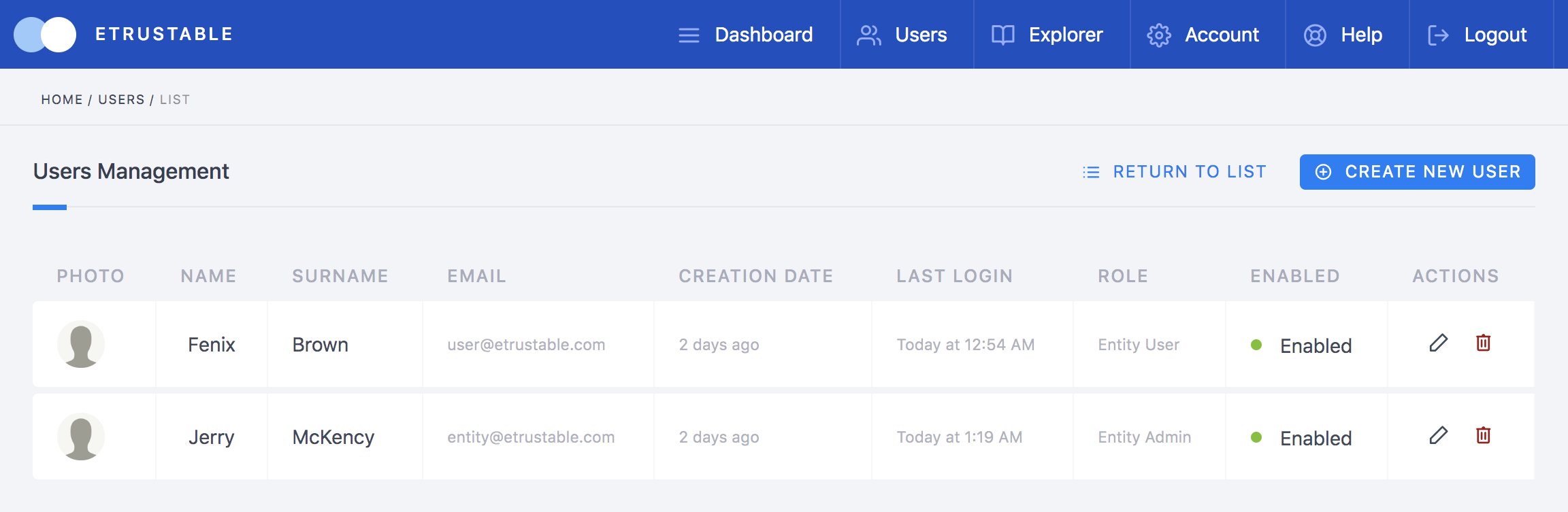
You’ll then be presented with a registration form identical to the one previously filled out to create the Entity Admin user.
- First name
- Last name
- Email: Email account linked to the person who will carry out the duties of entity admin user.
- Residential Address: Current address of the person who will carry out the duties of entity admin user.
- City, Postal Code, Country: of the person who will carry out the duties of entity admin user.
- Documentation (ID Document): Valid government-supplied ID document.
- Personal Photo: A recent professional headshot where the face is clearly visible.
Proceed to fill in every field with the required personal information of the person which this user profile will belong to. Once finished, press the ‘confirm’ button to create the user, who will now appear in your Entity Users List.
Every user’s personal information can be edited by clicking the pencil icon located at the right end of their respective rows in the entity users list to modify in case of error or address changes.
Users can likewise be erased from the system once there is no further use for them by clicking the trash icon located right next to the pencil icon on the far right end of every row in the list.